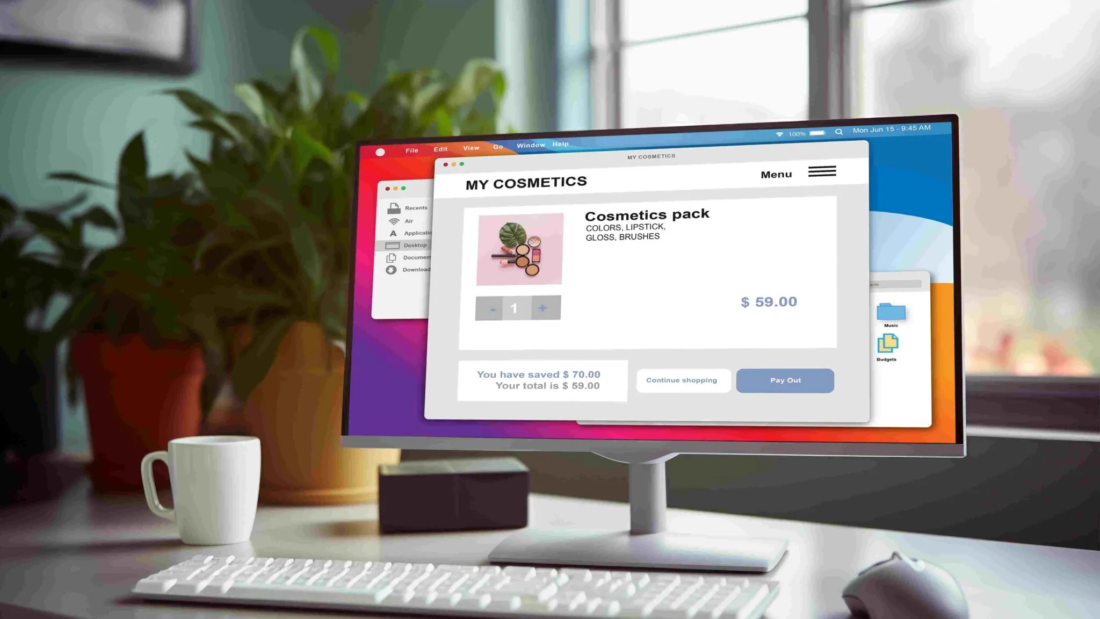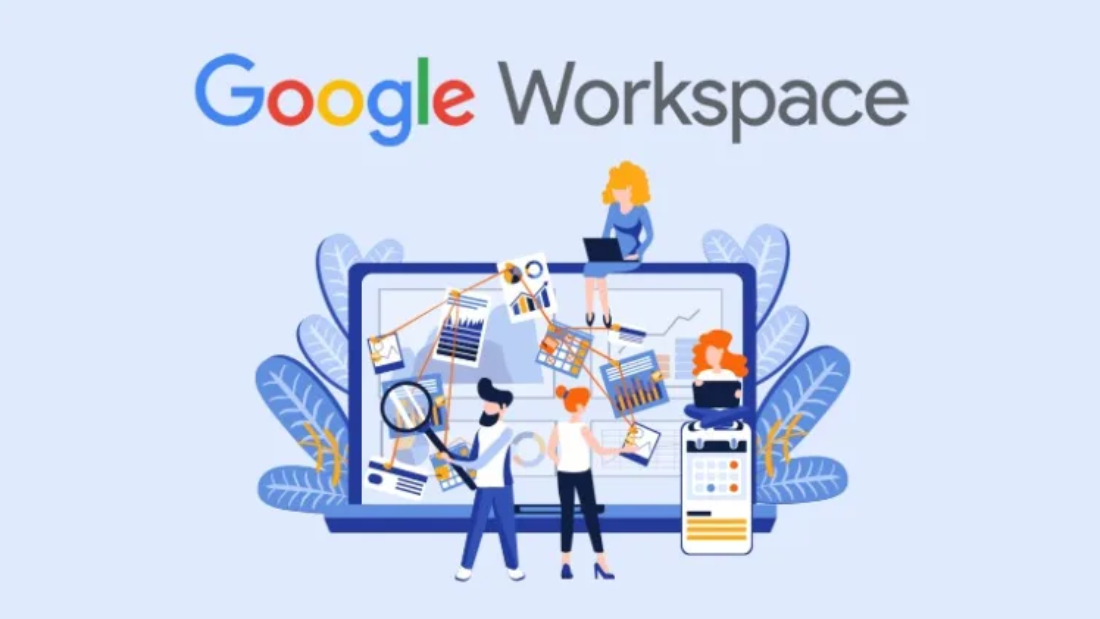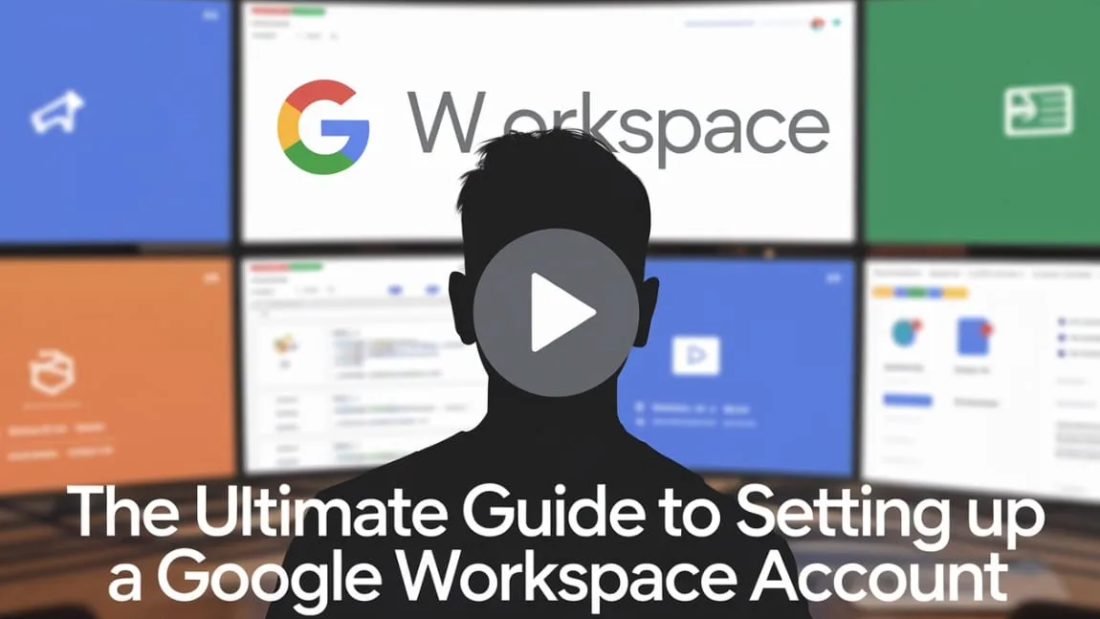In the corporate world, communication is the key to success. A professional business email solution is essential for establishing credibility, improving security, and streamlining communication within an organization. Unlike free email services, business email solutions offer a customized and professional approach that strengthens brand identity and enhances workflow efficiency.
What is a Business Email Solution?
A business email solution provides companies with professional, branded email addresses (e.g., yourname@yourcompany.com) instead of using generic email services like Gmail, Yahoo, or Outlook. These solutions come with advanced features such as enhanced security, better storage, and seamless integration with other business tools.
Types of Business Email Solutions
- Hosted Business Email Services: Managed email services from providers like Google Workspace and Microsoft 365.
- Self-Hosted Email Servers: Private email servers for businesses with high-security needs.
- Webmail Solutions: Cloud-based email solutions for accessibility from any device.
- Enterprise Email Solutions: Advanced solutions with collaboration tools for large organizations.
Why Your Business Needs a Professional Email Solution?
Enhances Brand Credibility
- A professional email (e.g., info@yourcompany.com) increases trust among customers.
Improves Security & Data Protection
- Business email solutions offer encryption, anti-spam, and phishing protection.
Boosts Productivity & Collaboration
- Seamless integration with calendars, storage, and other business tools.
Ensures Reliability & Uptime
- Premium email hosting ensures 99.9% uptime with no downtime issues.
Increases Customer Trust
- Clients are more likely to engage with a business using a branded email than a free email address.
Customizable Features & Scalability
- Tailored email solutions that grow with your business.
Key Features of a Business Email Solution
1. Custom Domain Email
- Strengthens brand identity with a personalized email address.
2. Advanced Security & Encryption
- Protects sensitive data with end-to-end encryption and spam filtering.
3. Large Storage & Cloud Backup
- Provides ample storage and ensures that emails are backed up.
4. Mobile & Cross-Device Accessibility
- Allows seamless email access from desktops, tablets, and smartphones.
5. Integration with Productivity Tools
- Syncs with calendars, task managers, and collaboration platforms.
Cibato’s Business Email Solutions
At Cibato, we provide top-tier business email solutions tailored to your company’s needs. Our services include:
🔹 Custom Domain Email Setup – Branded professional email solutions.
🔹 Secure Email Hosting – High-security email hosting with spam protection.
🔹 Google Workspace & Microsoft 365 Integration – Seamless email and productivity tool integration.
🔹 Email Migration Services – Hassle-free migration from existing email providers.
🔹 24/7 Support & Maintenance – Reliable technical support for email-related issues.
Why Choose Cibato for Business Email Solutions?
✔ Reliable & Secure – High-level security with encrypted email solutions.
✔ Affordable Pricing – Cost-effective solutions for startups and enterprises.
✔ Scalable Services – Email solutions that grow with your business.
✔ Expert Support – Dedicated technical assistance for smooth operations.
✔ Easy Integration – Seamless setup with existing business tools.
Upgrade Your Business Communication Today!
A professional business email solution is a game-changer for any company. Strengthen your brand’s credibility, improve security, and streamline communication with Cibato’s business email services.
📞 Contact us today for professional business email solutions!