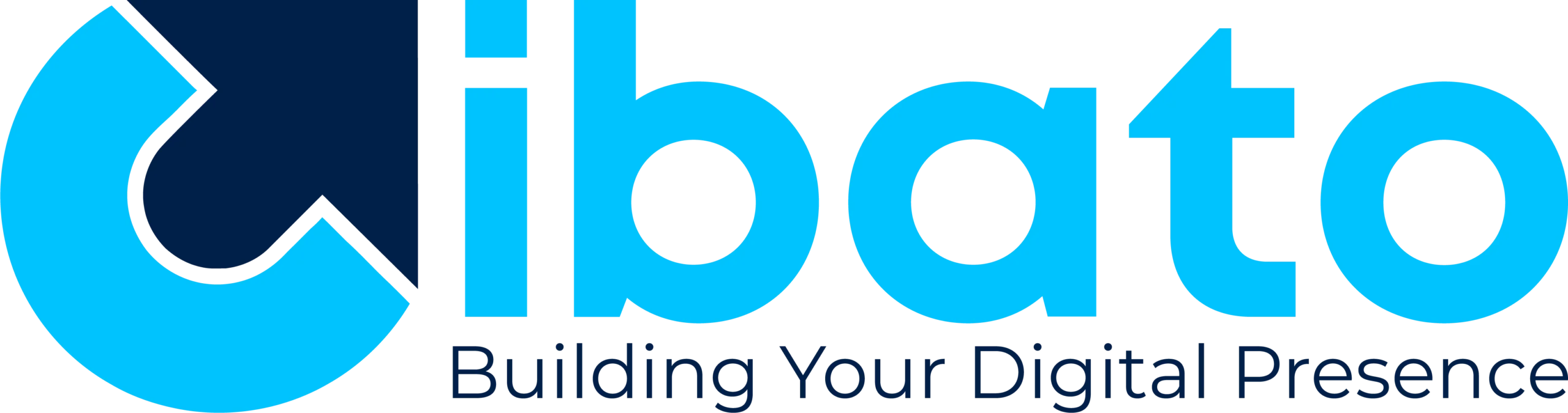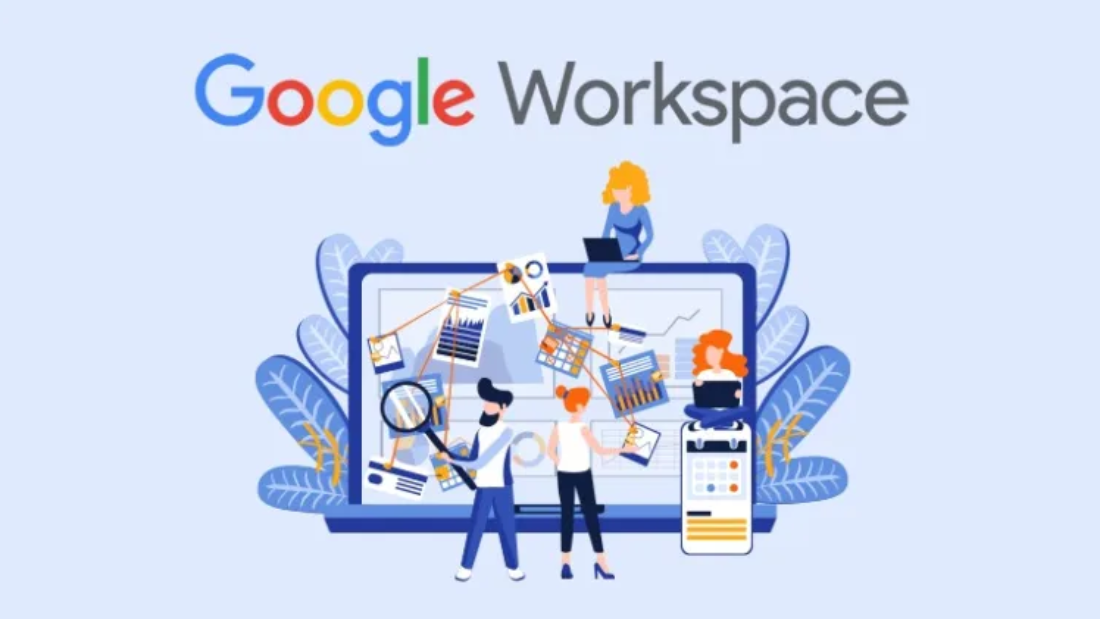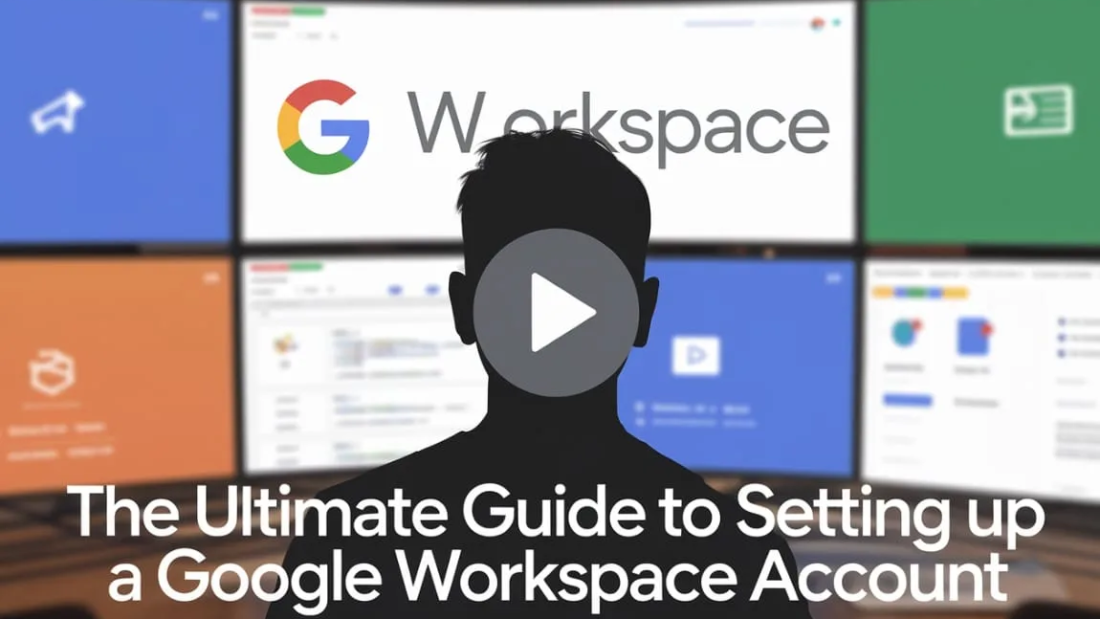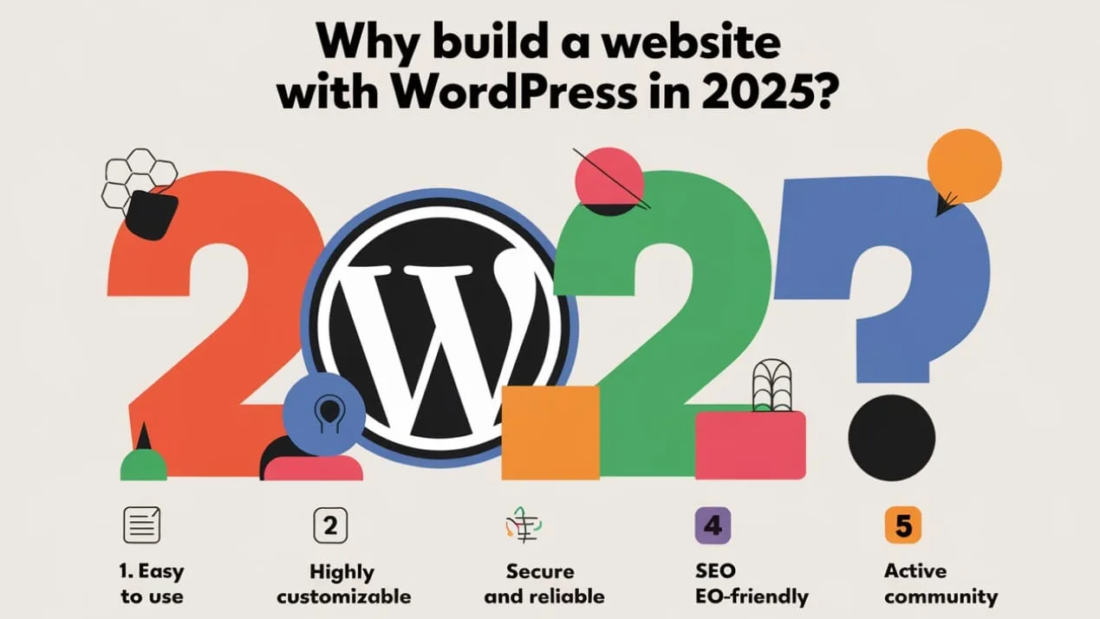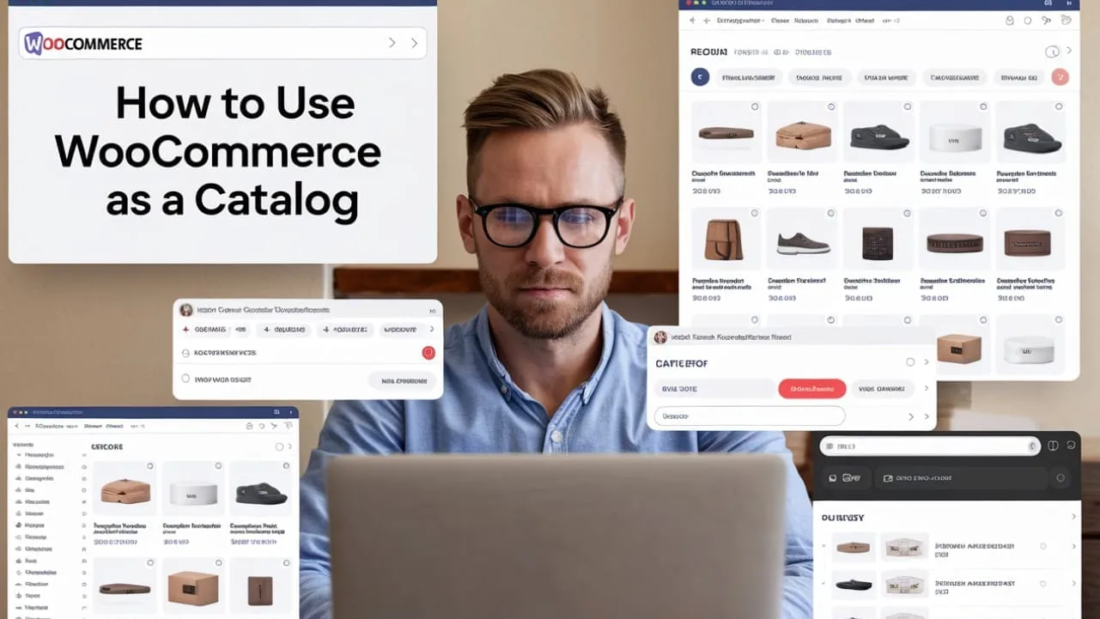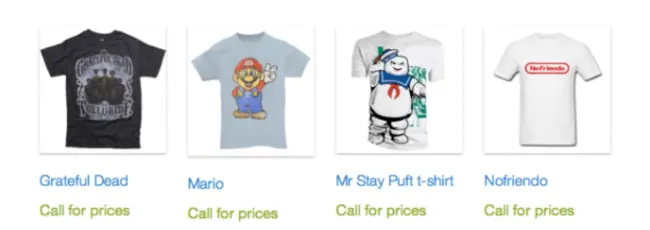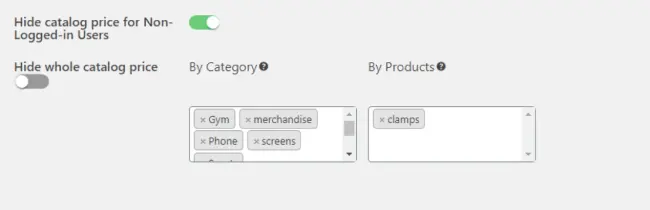Google Workspace, formerly known as G Suite, is a powerful suite of productivity and collaboration tools designed for businesses, educational institutions, and individuals. Setting up your first Google Workspace account can significantly enhance your organization’s communication, collaboration, and productivity. This comprehensive guide will walk you through the entire process step by step.
Step 1: Understand the Benefits of Google Workspace
Before diving into the setup process, it’s essential to understand what Google Workspace offers:
- Professional Email: Use your domain for email addresses (e.g., yourname@yourcompany.com).
- Collaboration Tools: Google Docs, Sheets, Slides, and Forms for seamless teamwork.
- Storage: Secure cloud storage through Google Drive.
- Communication Tools: Google Meet and Chat for video conferencing and instant messaging.
- Security: Advanced security options, including two-factor authentication (2FA).
Step 2: Choose a Google Workspace Plan
Google Workspace offers different plans tailored to various business needs. These include:
- Business Starter: Ideal for small teams.
- Business Standard: Provides more storage and enhanced collaboration features.
- Business Plus: Includes additional security and compliance tools.
- Enterprise: Best for large organizations with extensive requirements.
Visit the Google Workspace pricing page to compare plans and choose the one that fits your needs
Step 3: Register for Google Workspace
1. Go to the Google Workspace Signup Page
Visit the Google Workspace website and click Get Started.
2. Enter Your Business Information
Provide essential details such as your business name, number of employees, and country.
3. Set Up Your Admin Account
Create your admin account by entering your name, a desired username, and a password.
4. Verify Domain Ownership
If you already own a domain, enter it during the setup. If not, Google allows you to purchase a new domain directly.
Step 4: Verify Your Domain
1. Access Domain Settings
Log into your domain registrar’s website.
2. Add TXT Record
Copy the TXT verification record provided by Google and add it to your domain’s DNS settings.
3. Confirm Verification
Go back to the Google Workspace setup page and click Verify. Domain verification may take a few minutes to complete.
Step 5: Set Up Email with Google Workspace
To use Google Workspace for your professional email, you’ll need to update your domain’s MX records.
1. Access Domain DNS Settings
Navigate to your domain registrar’s DNS management section.
2. Add Google MX Records
Enter the following Google MX records:
- Priority: 1; Mail Server: ASPMX.L.GOOGLE.COM
- Priority: 5; Mail Server: ALT1.ASPMX.L.GOOGLE.COM
- Priority: 5; Mail Server: ALT2.ASPMX.L.GOOGLE.COM
- Priority: 10; Mail Server: ALT3.ASPMX.L.GOOGLE.COM
- Priority: 10; Mail Server: ALT4.ASPMX.L.GOOGLE.COM
3. Save Changes and Test
Save the updated records and test your email by sending and receiving messages.
Step 6: Configure User Accounts
1. Add New Users
In the Google Admin console, go to Directory > Users and click Add New User. Fill in the required details, including name and email address.
2. Assign Roles
Designate roles for each user (e.g., Admin or standard user) based on their responsibilities.
Step 7: Customize Security Settings
1. Enable Two-Factor Authentication (2FA)
Go to Security > Authentication and turn on 2FA for added account protection.
2. Set Password Policies
Establish password requirements to ensure strong security practices.
3. Review Access Controls
Limit access to sensitive information and grant permissions on a need-to-know basis.
Step 8: Set Up Google Workspace Apps
1. Configure Google Drive
Organize files by creating shared drives for different teams and projects.
2. Enable Google Meet and Chat
Allow team members to schedule meetings and communicate in real time.
3. Set Up Google Calendar
Share calendars across the organization to streamline scheduling.
4. Integrate Third-Party Apps
Browse the Google Workspace Marketplace to find and install apps that enhance productivity.
Step 9: Train Your Team
Provide training sessions to help your team become familiar with Google Workspace tools.
- Online Tutorials: Direct team members to Google’s Help Center.
- Live Training: Conduct hands-on sessions.
- Documentation: Create a user manual tailored to your organization’s needs.
Step 10: Monitor and Manage Your Google Workspace Account
1. Regularly Review Security Reports
Access the Admin console to review security insights and take corrective actions if needed.
2. Manage Storage Usage
Monitor and manage storage allocations to ensure efficiency.
3. Update Settings as Needed
Stay updated on new features and adjust settings based on your organization’s evolving requirements.
Conclusion
Setting up your first Google Workspace account is a crucial step in enhancing your organization’s productivity and collaboration. By following this step-by-step guide, you’ll have a fully functional and secure Google Workspace environment tailored to your needs. Stay proactive in managing and optimizing your setup to reap the full benefits of this powerful platform.